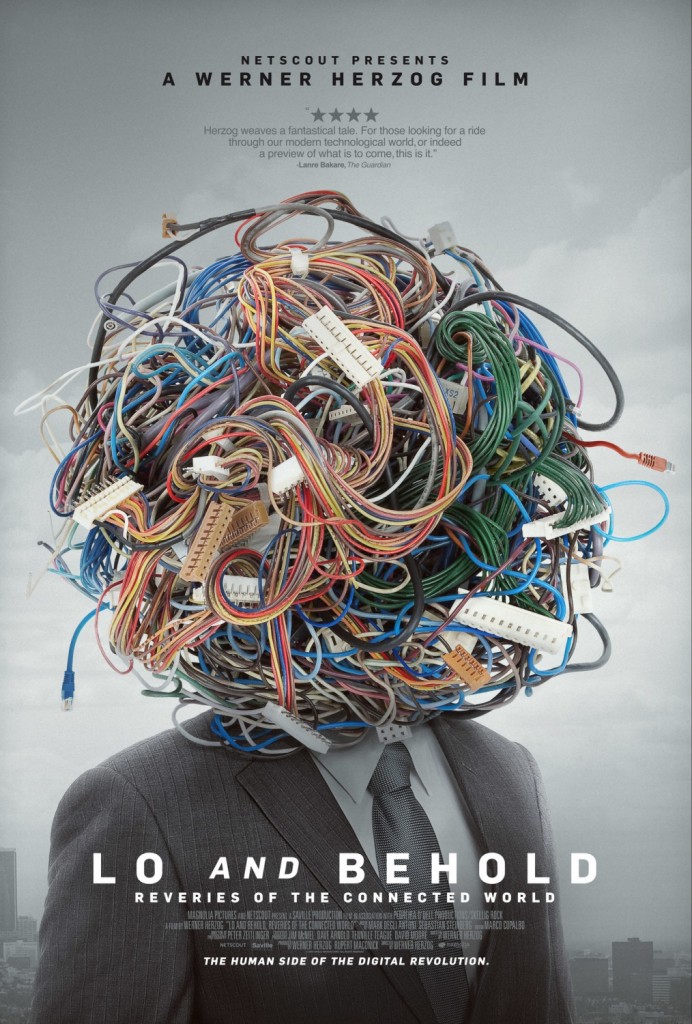J'en parlais dans une bulle passée...
https://liens.vincent-bonnefille.fr/?OMKCTA
Isso génère un espace de commentaire
Testez Isso, en bas de page, dans {cette} bulle :
https://liens.vincent-bonnefille.fr/?vbm_vg#comments
Page du projet/app
https://github.com/posativ/isso/
https://isso-comments.de {cette bulle}
. . .
Je voulais rendre cet espace 2.0
: qu'on puisse commenter, surligner.
... sans être surveillé.e/tracké.e
Je cherchais...
une alternative à /Disqus/
-> https://alternativeto.net/software/disqus/
J'ai des clients / amix...
qui me demandent ce genre d'outil, essentiel pour avoir un feedback !
. . .
J'ai finalement opté pour isso
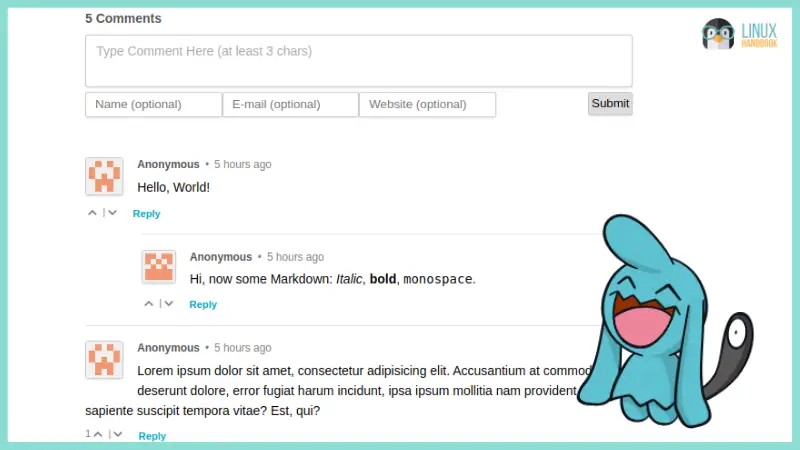
crédit image : https://linuxhandbook.com/deploy-isso-comment/
Limitation
Marche uniquement avec des URL (permaliens) avec un /sous-chemin/
{ici}, avec des parameters (.. .fr/?...) chaque page est considérée comme aillant le même thread (sujet/fil de conversation)
-> https://isso-comments.de/docs/reference/client-config/
-> data-isso-id="https://votre_url_ou_permalien"
Source complète
https://omicx.cc/posts/2021-04-16-create-a-hugo-blog/
Tuto résumé
- on crée un user restreint isso
- quelques dep. dont
virtualenv
ensuite
- on passe en user isso
sudo su isso - on installe
pip3 install isso - on passe en virt.
virtualenv ~/venv/isso
source ~/venv/isso/bin/activate - on crée une config
( avec un autre port que 8080 + password + CORS / hosts(*) + etc )
nano ~/etc/comments.cfgcf.tuto d'omicx.cc - on démarre isso
isso -c ~/etc/comments.cfg run
. . .
Pour le service je me suis inspiré de :
[Unit]
Description=Isso
After=network-online.target
[Service]
Type=simple
User=isso
Group=isso
UMask=007
ExecStart=/var/www/pip/venv/bin/isso -c /home/isso/etc/comments.cfg
Restart=on-failure
# Configures the time to wait before service is stopped forcefully.
TimeoutStopSec=300
[Install]
WantedBy=multi-user.targetLe tuto nous explique ensuite comment gérer un Reverse_proxy Nginx
et créer un service qui démarrera avec le serveur...
(*) CORS test
https://cors-test.codehappy.dev/?url=https%3A%2F%2Fisso.bonnebulle.xyz&origin=https%3A%2F%2Fcors-test.codehappy.dev&method=get NOT
https://cors-test.codehappy.dev/?url=https%3A%2F%2Fisso.bonnebulle.xyz&origin=https%3A%2F%2Fliens.vincent-bonnefille.fr&method=get OK
todo FIX: SMTP mail notifications !
Autres pistes
https://isso-comments.de/docs/guides/quickstart/
https://stanislas.blog/2018/02/add-comments-to-your-blog-with-isso/
https://www.hallada.net/2017/11/15/isso-comments.html
https://confluence.jaytaala.com/display/TKB/Installing%2C+configuring%2C+and+integrating+isso+(commenting+web+app)+into+Confluence
Oscar®-nominated documentarian @Werner_Herzog (Grizzly Man, Cave of Forgotten Dreams) chronicles the virtual world from its origins to its outermost...
/Wetty/ sert à accéder à un terminal de commandes ( cli_bash ) via le protocole SSH ...
mais en passant par le wwweb (via n'importe quel navigateur ) !
Normalement on se connect avec le protocole SSH via un terminal (application)
ssh user@adresse_du_serveur_ou_son_IP<
Sur un wifi public (ou protégé) certain admin empêchent l'accès au port :22 (SSH)
Aussi, en passant par le web ( port :80 ) on peut contourner cette limitation...
Pratique quand on veut accéder sans délais à son serveur distant !
- https://computingforgeeks.com/run-linux-terminal-on-web-browser-using-wetty/
Full tuto - https://distroid.net/linux-terminal-using-wetty/
. . .
En remplaçant de /Shell in a box/ ( discontinued )
2025
( pas facile à installer wetty )
TRY ttyd
GIT
- https://github.com/tsl0922/ttyd
-
HELP
- https://fr.linux-console.net/?p=20489
- https://github.com/tsl0922/ttyd/wiki/Example-Usage
INSTALL
- https://github.com/tsl0922/ttyd/releases
-> ARCHITECTURE (attention cpu) - `cp /dwl/path/ttyd... /usr/bin/‘
COMMANDE
sudo ttyd -W -p 9000 login
( NB : -W make it interactive, can type, carfulle in prod )
( SOURCE : https://github.com/tsl0922/ttyd/issues/1217#issuecomment-1755851524 )
NGINX
PASSWORD protect NGINX
sudo htpasswd -c /etc/nginx/.htpassttyd USERNAME
Config
server {
server_name shell.host.com;
root /var/www/html/; # Random
charset utf-8;
listen 80;
listen [::]:80;
location / {
# PASSWORD
auth_basic "Administrator’s Area";
auth_basic_user_file /etc/nginx/.htpassttyd;
# PROXY PORT
proxy_pass http://127.0.0.1:9000;
proxy_http_version 1.1;
proxy_set_header Upgrade $http_upgrade;
proxy_set_header Connection "upgrade";
proxy_read_timeout 43200000;
proxy_set_header X-Real-IP $remote_addr;
proxy_set_header X-Forwarded-For $proxy_add_x_forwarded_for;
proxy_set_header Host $http_host;
proxy_set_header X-NginX-Proxy true;
}
}( restart Nginx )
ADD Cert (ssl)
sudo certbot --nginx -d shell.host.com
EXTRA_SCRIPT.sh ( tmux + login )
#!/bin/bash
tmux new -s session_name -c sudo /usr/bin/loginTmux conf
~/.tmux.conf
Service
sudo nano /etc/systemd/system/ttyd.service
[Unit]
Description=ttyd_login
After=network-online.target
[Service]
Type=simple
ExecStart=COMMANDE EXTRA_SCRIPT.sh
Restart=always
RestartSec=2
TimeoutStopSec=5
SyslogIdentifier=ttyd
[Install]
WantedBy=multi-user.targetAutostart
sudo systemctl enable ttyd